Working with Multiple Windows
With the multiple windows feature, you can simultaneously work on various models, enhancing your multitasking capability. All windows you open will share the same workspace, ensuring a unified working environment.
To create a new window:
-
Locate the + icon in the toolbar and click on it.
-
From the dropdown, select New window.
-
A fresh window will appear, automatically loading the AspectDefault aspect model for you.
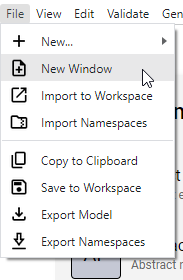
To open a model from the workspace in a new window:
-
Access the workspace by selecting its icon on the left sidebar.

-
From here, you have two ways to open a model: — Double-click a file to instantly open it in a new window. — Click on the three-dot menu beside the file, and choose the Open in new window option.
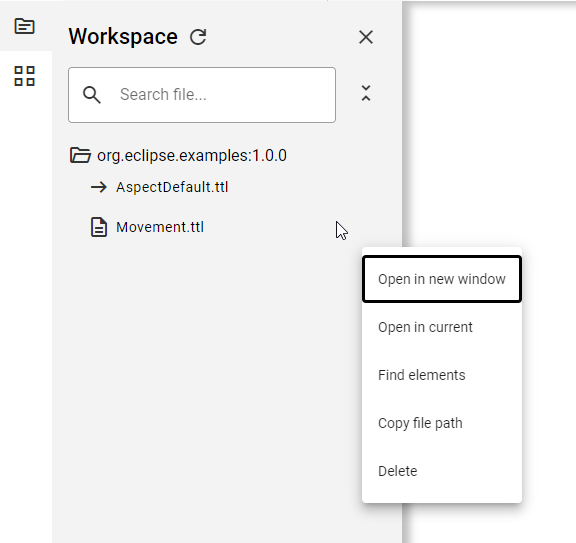
| To quickly navigate to an already opened window, simply double-click its associated file in the workspace. This action will bring the respective window to the forefront. |
| If you need to edit a referenced element located in another window, double-click on that element. A new window will pop up, focusing on the selected element, with the appropriate editor activated for your convenience. |