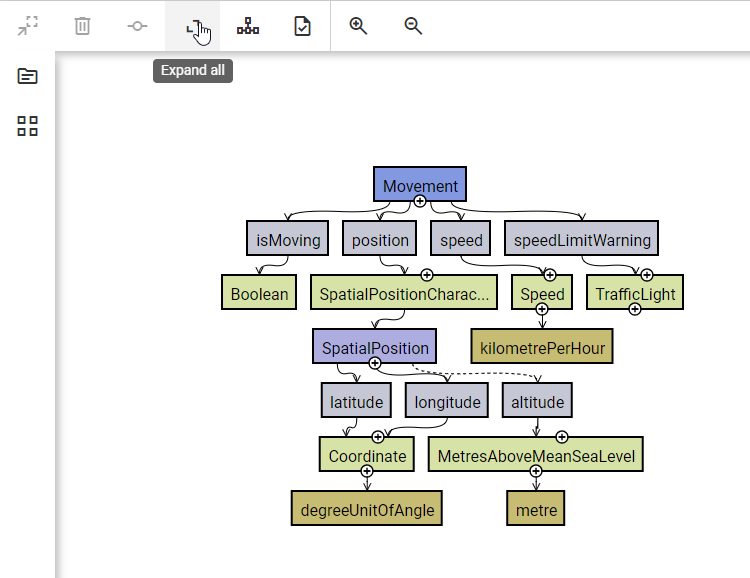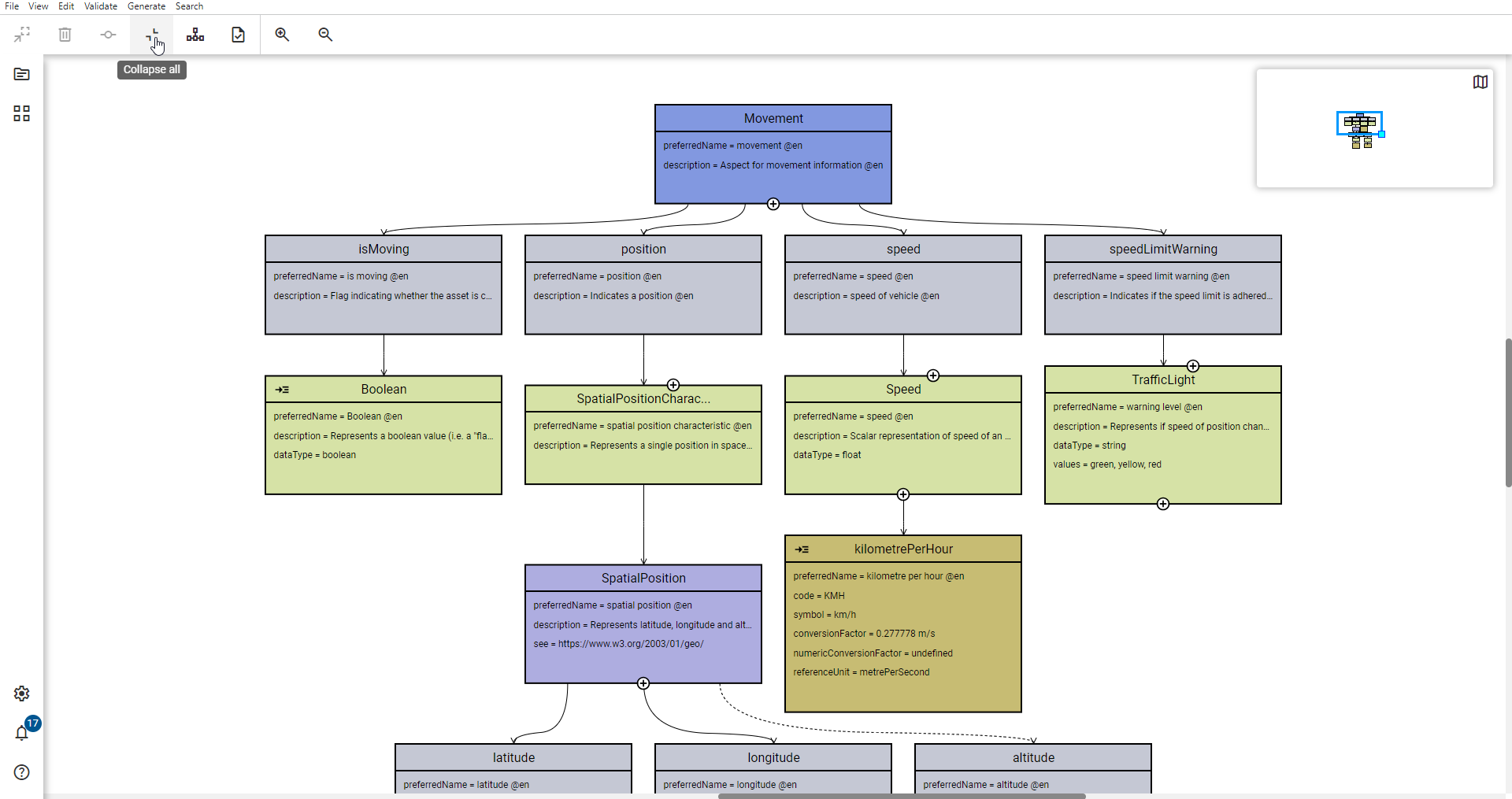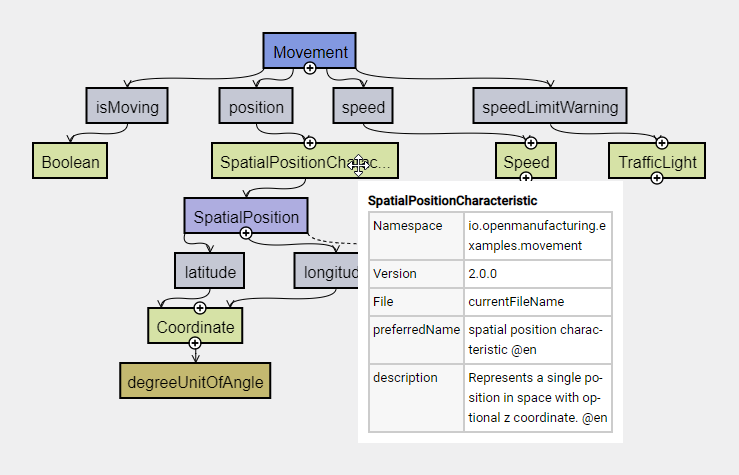Navigate models
To view particular parts of an Aspect Model, you have several options:
-
Use the map
-
Zoom in and out with the navigation
-
Collapse and expand all elements of a model
Use the map
With the map, you can choose how to view the Aspect Model on the graph area canvas.
To toggle the map’s visibility, click the Toggle minimap icon ![]() in the menu view.
in the menu view.
To see a particular section of your Aspect Model, click and hold the blue selector on the map and drag it around on the map.
| To zoom in and out, click and hold the lower right corner of the blue selector and change its size. |
Zoom in and out with the navigation
With the navigation, you can zoom in and out of the Aspect Model. Also, you can scale the Aspect Model so that the whole model fits on your screen size.
To toggle the navigation’s visibility which are in the toolbar, click the Toggle Toolbar icon ![]() in the menu view.
in the menu view.
The navigation provides the following options:
-
Zoom in

-
Zoom out

For more functionality look also at the menu view.
Collapse and expand all elements of a model
To collapse or expand the elements of your model, click the Collapse/Expand toggle icon ![]() in the toolbar.
in the toolbar.
| Collapsed | Expanded |
|---|---|
|
|
| If an element is selected when clicking the Collapse/Expand toggle icon, that element will be scrolled into view. |