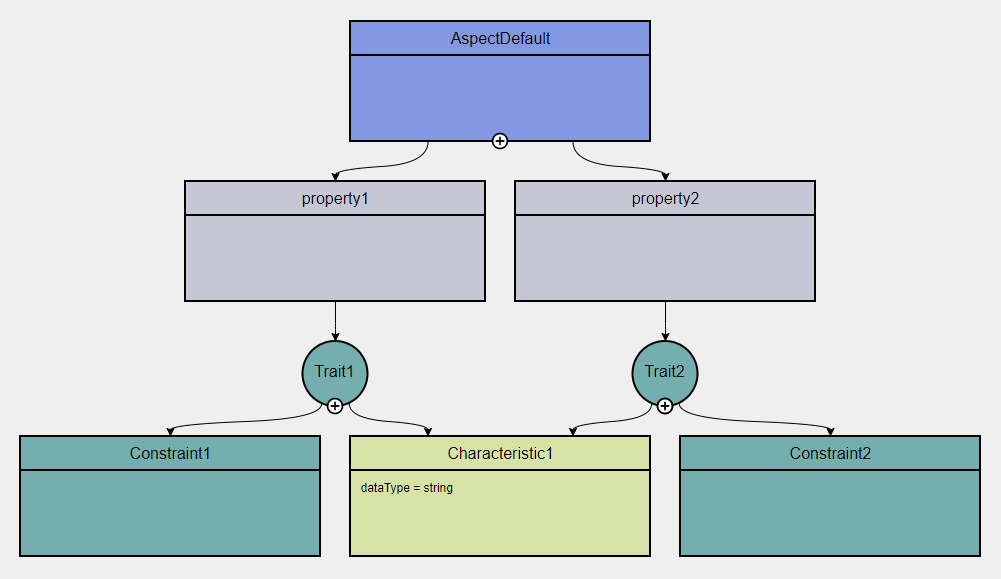Trait
There are two ways of adding a Trait:
-
Drag and drop one from the Workspace sidebar
-
Click the top Add icon at a Characteristic
Clicking the top Add icon  of a Characteristic will add a new Trait, taking the Characteristic’s position and connecting the Trait to the initial Characteristic as well as a newly created Constraint.
In this scenario, the newly created Trait takes the name of the parent attribute as a prefix to its own name.
of a Characteristic will add a new Trait, taking the Characteristic’s position and connecting the Trait to the initial Characteristic as well as a newly created Constraint.
In this scenario, the newly created Trait takes the name of the parent attribute as a prefix to its own name.
A Trait has an Add icon  on the bottom of the element, which is always visible:
on the bottom of the element, which is always visible:
-
When clicking the Add icon
 , a Characteristic is created and connected to the Trait.
, a Characteristic is created and connected to the Trait. -
If there is already a Characteristic connected to the Trait, each Trait Add icon
 click will create a new Constraint and connect it to the Trait.
click will create a new Constraint and connect it to the Trait.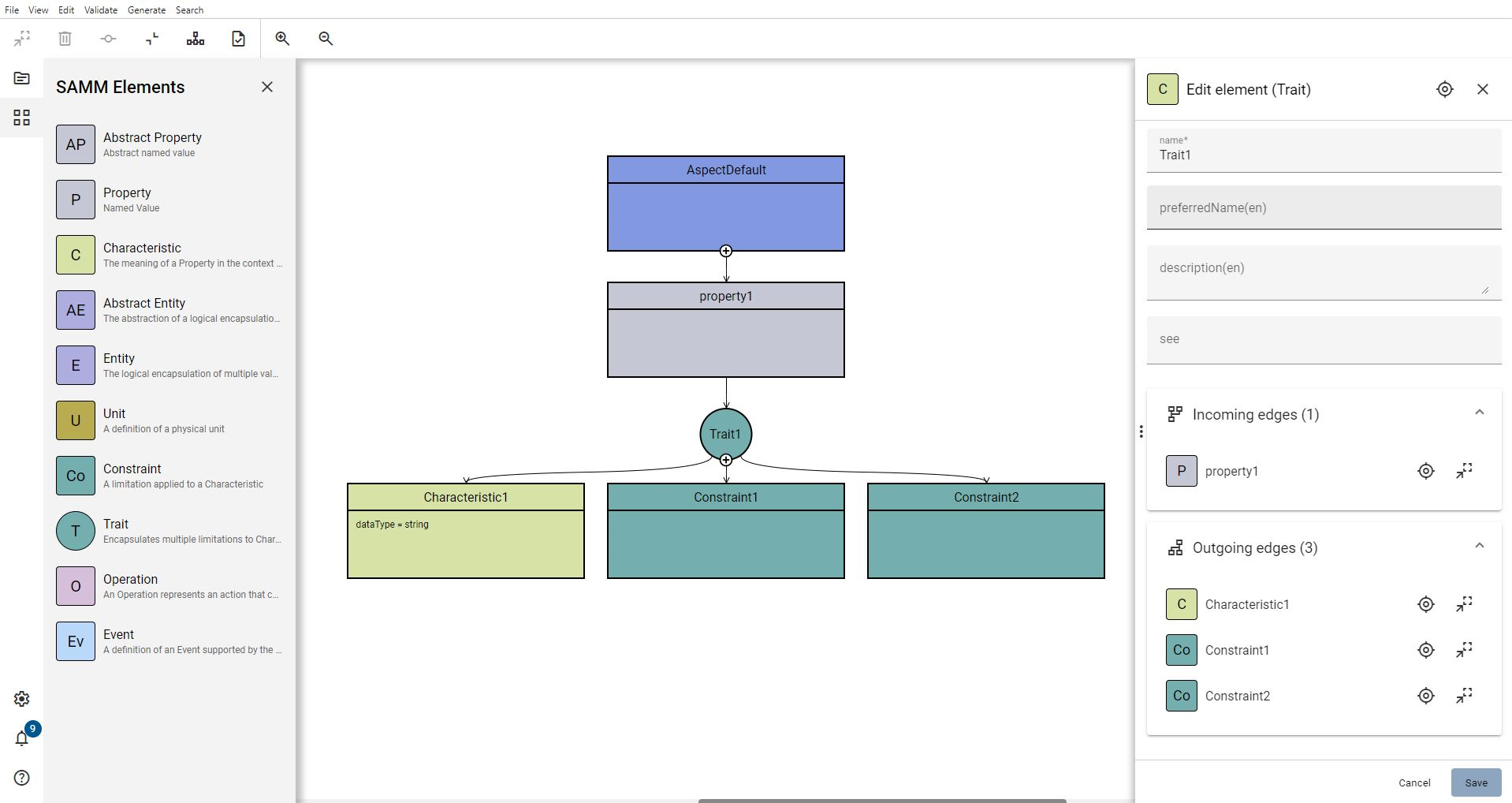
Trait Example
Try out the following example to learn how to connect two Properties to the same Characteristic with each Property having different Constraints.
For a new model that only has an Aspect so far:
-
Create two Properties by clicking twice on the Aspect’s Add icon
 .
. -
For each Property create a Characteristic by clicking the "Add" icon
 of each Property.
of each Property. -
Click the top Add icon
 of each Characteristic to create a Trait and a Constraint for each Property.
of each Characteristic to create a Trait and a Constraint for each Property. -
Remove the second Characteristic.
-
To connect the second Trait with the first Characteristic:
-
Click the Trait.
-
Press the Ctrl key and click the Abstract Entity.
-
Click the Connect icon
 on the toolbar.
on the toolbar.
-
-
Click the Format icon
 .
.
→ As a result you have connected two Properties to the same Characteristic with each Property having different Constraints.