Known issues
All known issues with the Aspect Model Editor are listed here.
See also known limitations.
Issues with validating, loading, and saving Aspect Models (TTL files)
Aspect Model Editor freezes when loading model
Error |
When loading an Aspect Model, the Aspect Model Editor freezes in a blurry mode. |
|---|---|
Explanation |
This can be caused by previously generated TTL with certain syntax errors. This can be caused by renaming an Entity. |
Error when loading RDF
Error |
When loading a TTL file to edit an Aspect Model, an |
|---|---|
Explanation |
This is caused by fundamental syntax errors in the TTL being loaded. Potential underlying root cause: The used SAMM version is not supported by this version of the Aspect Model Editor. |
Workaround |
Check that you have not missed parts of the TTL file. Also check against syntax errors consulting Namespaces and versions (SAMM 2.1.0). |
The dataType (see value) that is used as dataType on the Characteristic (see focusNode) is neither an allowed XSD or RDF type, nor a type that is defined as rdfs:Class.
Error |
"resultMessage":"The dataType (see value) that is used as dataType on the Characteristic (see focusNode) is neither an allowed XSD or RDF type nor a type that is defined as rdfs:Class." "focusNode":"urn:samm:com.your.example.namespace:aspect-model:AngularVelocityHistory:1.1.1#AngularVelocityTimeSeries" "resultPath":"urn:samm:com.your.example.namespace:meta-model:1.2.0#dataType" "resultSeverity":"http://www.w3.org/ns/shacl#Violation" "value":"urn:samm:com.your.example.namespace:aspect-model:AngularVelocityHistory:1.1.1#AngularVelocityTimeSeriesEntity" |
|---|---|
Explanation |
This can happen if a namespace version is not supported anymore or when setting an unsupported dataType. |
Workaround |
Wrong data type Check that the data types you are using are correct, see Datatypes (SAMM 2.1.0) Unsupported Namespaces Check that your currently used namespaces in the TTL file are up to date. Hint: You can check the current default namespaces via looking at the Movement Example code. Display the Movement Example by clicking the New/Load icon > Create/Upload Aspect Model > Models > Movement Example. |
Validation does not stop
Error |
When loading a TTL file, units are not loaded correctly. After triggering a validation, this validation does not stop and the user cannot continue to edit the Aspect Model. |
|---|---|
Explanation |
The backend validation does not complete successfully. One reason can be that the backend service is not running. |
Workaround |
Restart the Aspect Model Editor. Fixed for Aspect Model Editor 2.1.0 and higher: If the backend is not available, a message is shown to the user. |
Validation timeout
Error |
After triggering a validation, the validation runs into a timeout. |
|---|---|
Explanation |
The backend validation does not complete successfully. One reason can be that the backend service is not running. |
Workaround |
Restart the Aspect Model Editor. |
Other known issues
Aspect Model Editor installation cannot write all files
Error |
During installation, some files cannot be written. Popup allows retry or abort. |
|---|---|
Explanation |
File path restriction does not allow writing a file. |
Workaround |
Install on C:\AME or similar without going deeper in hierarchy. |
Cannot add Entity or relate Entity with Characteristic
Error |
Trying to add entity / relate entity with Characteristic does not work. |
|---|---|
Explanation |
This is the intended behavior. If your Characteristic is a predefined instance, its data type is immutable. In this case you cannot relate it with an Entity. |
Workaround |
Should you need to relate this Characteristic with an Entity, change your Characteristic class first and modify your own Entity as suitable. |
Key press not recognized
Error |
During usage, a key press (e.g. delete to delete an element) is not recognized. Instead, no action happens. |
|---|---|
Explanation |
The Aspect Model Editor does not support keystrokes like "del". See Getting started. |
Workaround |
Use mouse actions instead, e.g. the toolbar on the top with the Delete icon. You can also change your focus back and forth to try again pressing the delete key. |
Some elements seem missing when loading or auto-formatting
Error |
After loading an Aspect Model or after auto-format, some elements seem to be missing |
|---|---|
Explanation |
Elements may in some cases be moved on top of each other or far away. This can for example happen when there are elements in the Aspect Model that are not connected to the Aspect (directly or via other elements) |
Workaround |
|
Dragging elements may lead to overlap
Error |
After importing elements from workspace the element subtree overlaps the present model or the overlap happened from other reason |
|---|---|
Explanation |
This happens due autoformat not being enabled or/and the hierarchical layout is disabled |
Workaround |
One of the following options can be used to fix the problem:
|
Uninstaller not available
Error |
The "Aspect Model Editor Uninstaller" is not available when searching via Windows search bar, see 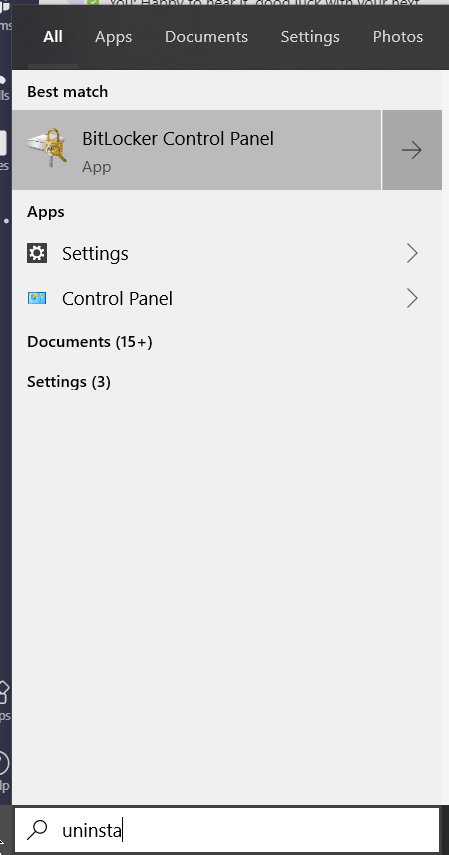
|
|---|---|
Explanation |
Unknown root cause. |
Workaround |
Uninstall via context menu which will lead to add/remove programs 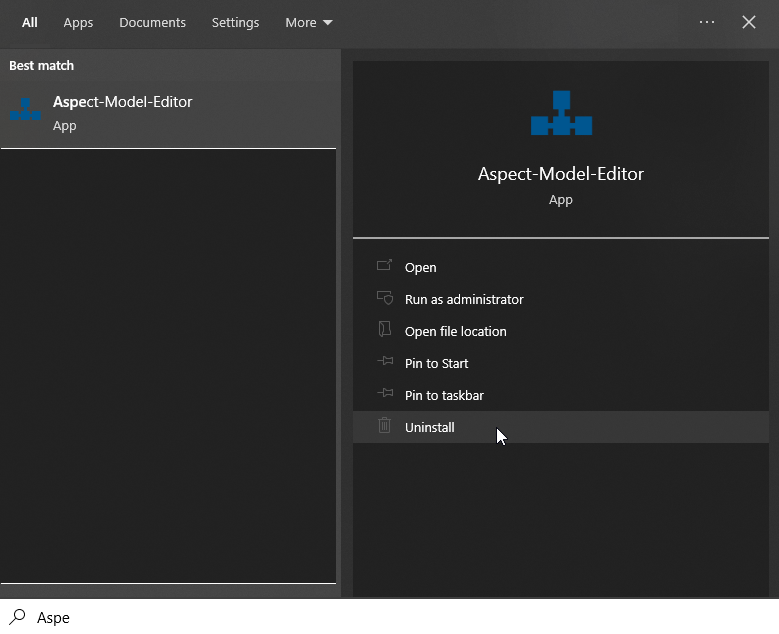
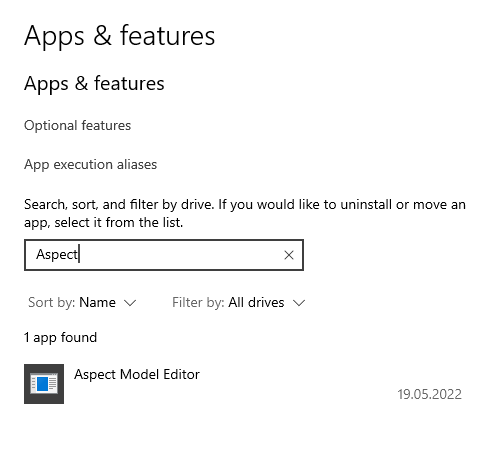
|
MacOS: JavaScript error occurred in the main process
Error |
Error message when starting the Aspect Model Editor on MacOS. |
|---|---|
Explanation |
If your MacOS version is running Apple’s new security feature, it could happen that the application is started in a kind of sandbox. You can easily detect this by reading the following in the JavaScript error message: 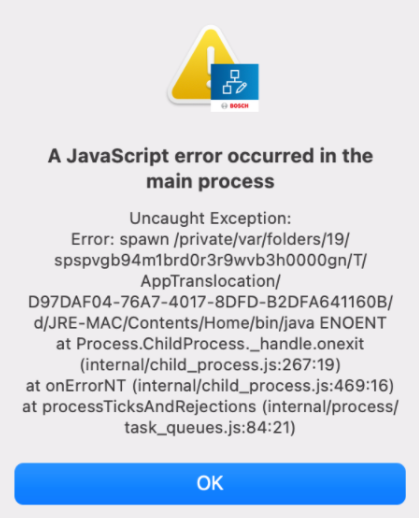
|
Workaround |
The keyword here is
Please note that the path to the application can change and this is only the default path. Please keep in mind that this is not an official Apple version, and it must be confirmed in the security settings first. You may be asked several times before the app opens. If your security settings are enabled to launch unverified applications, the following error messages may pop up. These must be pre-approved in the security settings of your system. 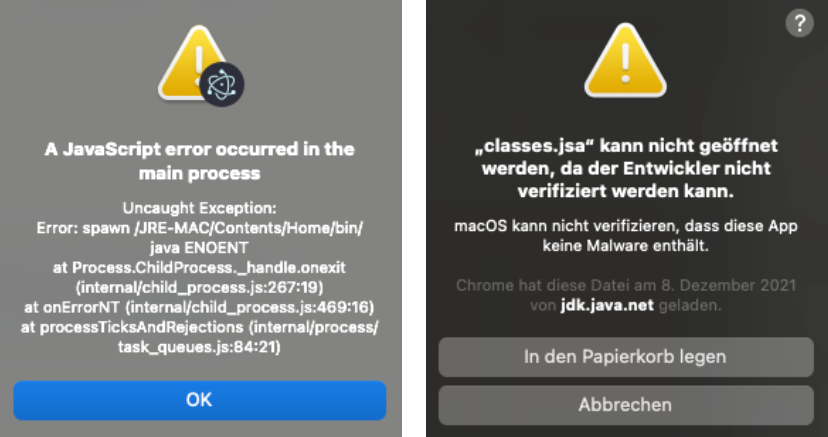
The following should be considered when approving:
|