Load and save models
The Aspect Model Editor supports loading and saving Aspect Models in the official RDF/Turtle format (TTL).
| In case the loaded Aspect Model has a lower SAMM version than the one that the Aspect Model Editor is currently based on, migration will start automatically. |
Currently, the Aspect Model Editor is based on SAMM Aspect Meta Model 2.2.0.
Load or start a new model
To start modeling, proceed as follows:
-
Click the File menu and select New….
-
Choose one of the following options:
-
Empty model: to start from scratch with an empty editor canvas.
-
Load File: to open a file containing TTL code.
-
Copy Paste: to copy and paste TTL code of an existing model into the text area.
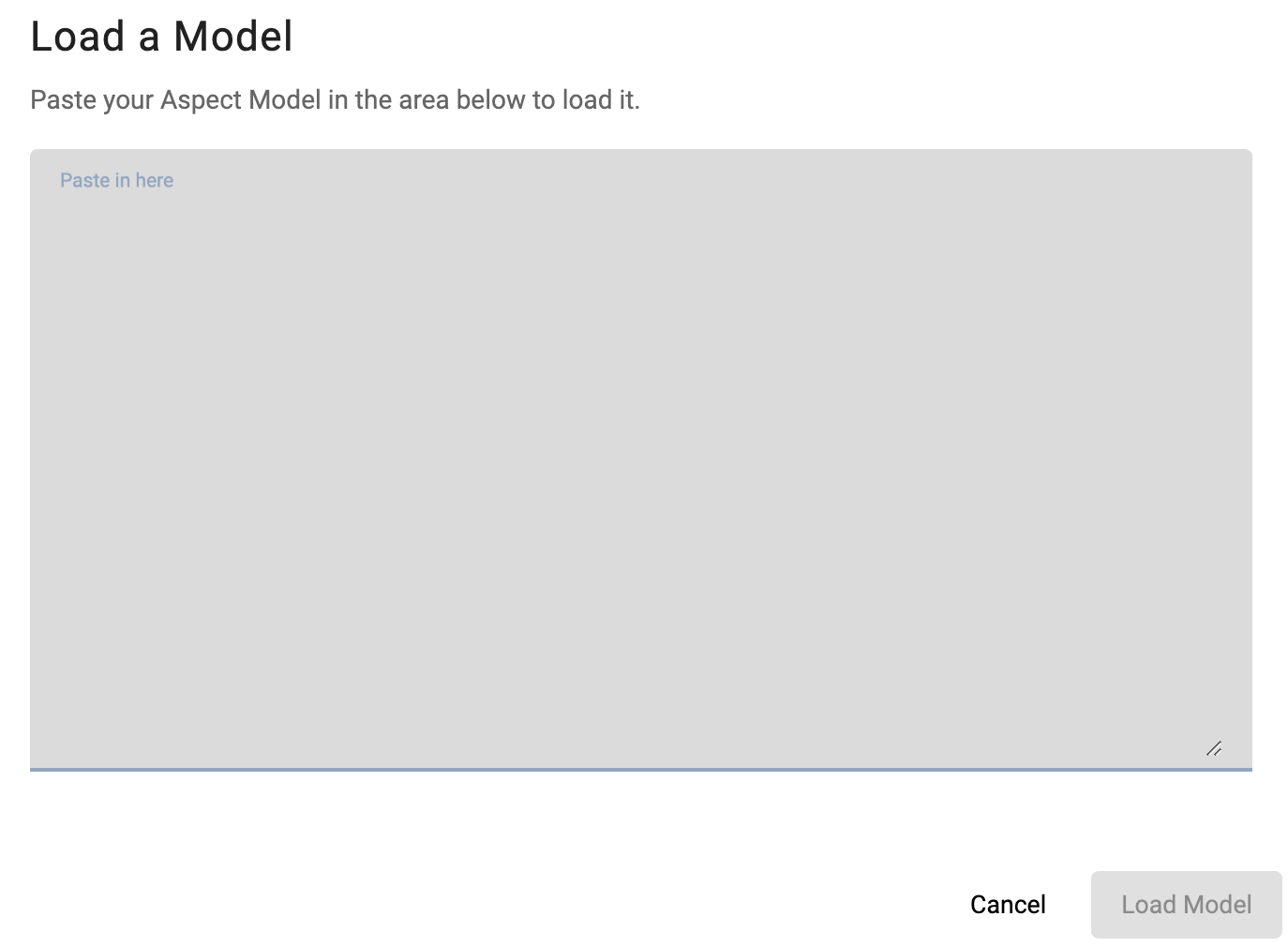
-
SimpleExample.ttl or Movement.ttl: to start from the Simple Aspect or the Movement example.
-
Save models
To save a model, proceed as follows:
-
Click the File menu.
-
Choose one of the following options:
-
Export Model: to export the model.
-
Export Package: to export one of the existing namespaces.
-
Save to Workspace: to save the current namespace to the Workspace.
-
| For saving a new version of a model without overriding the existing one, see Model versions. |