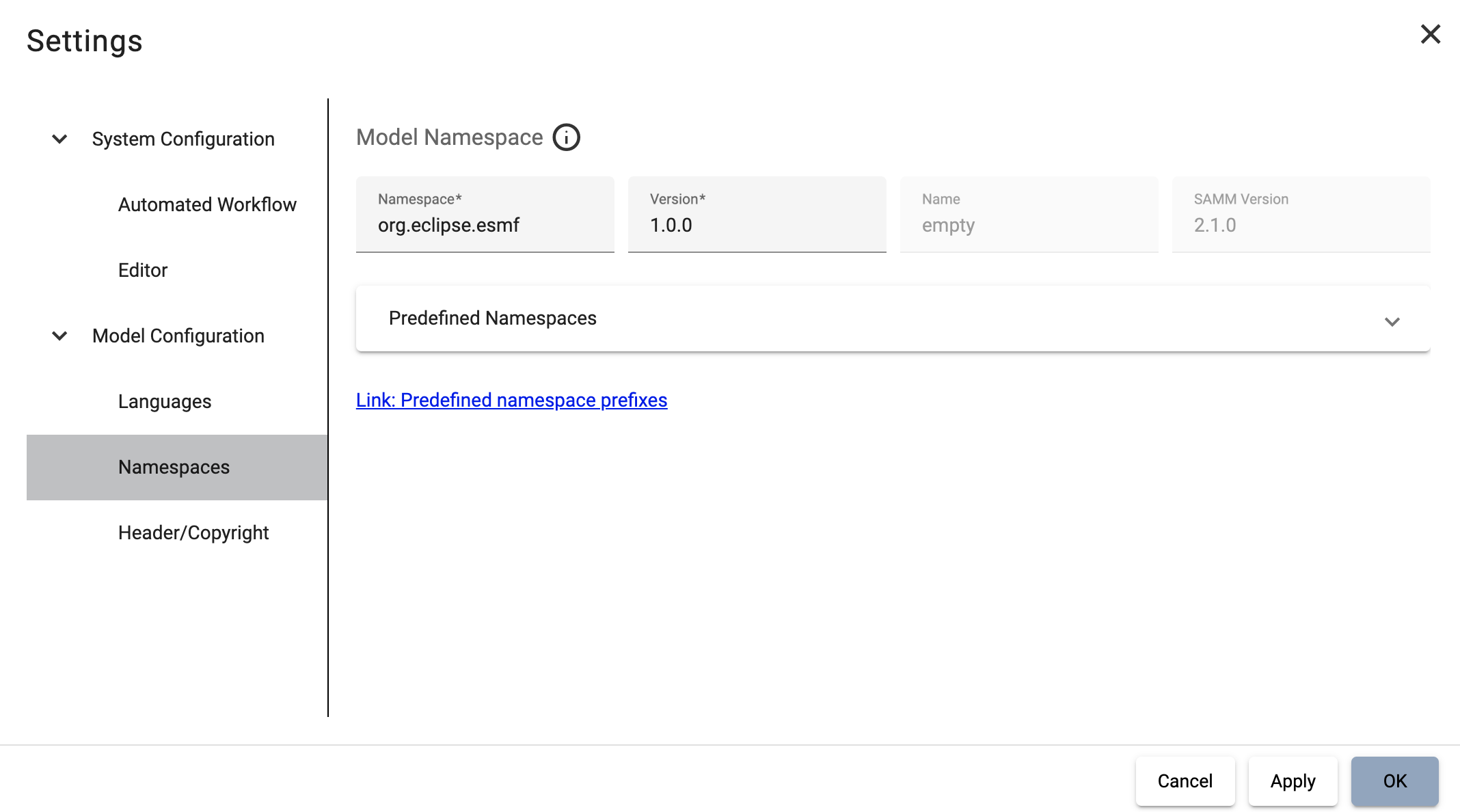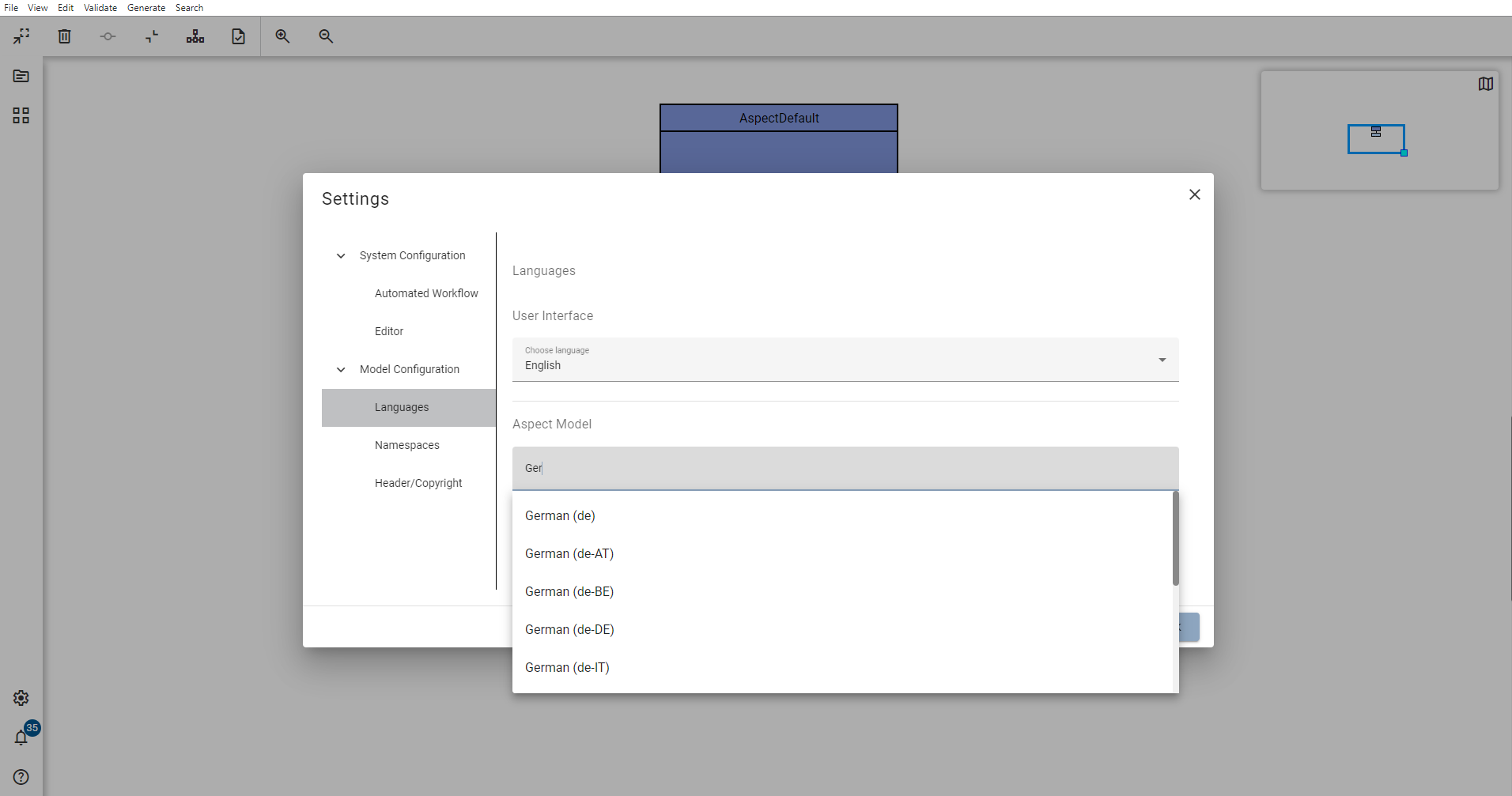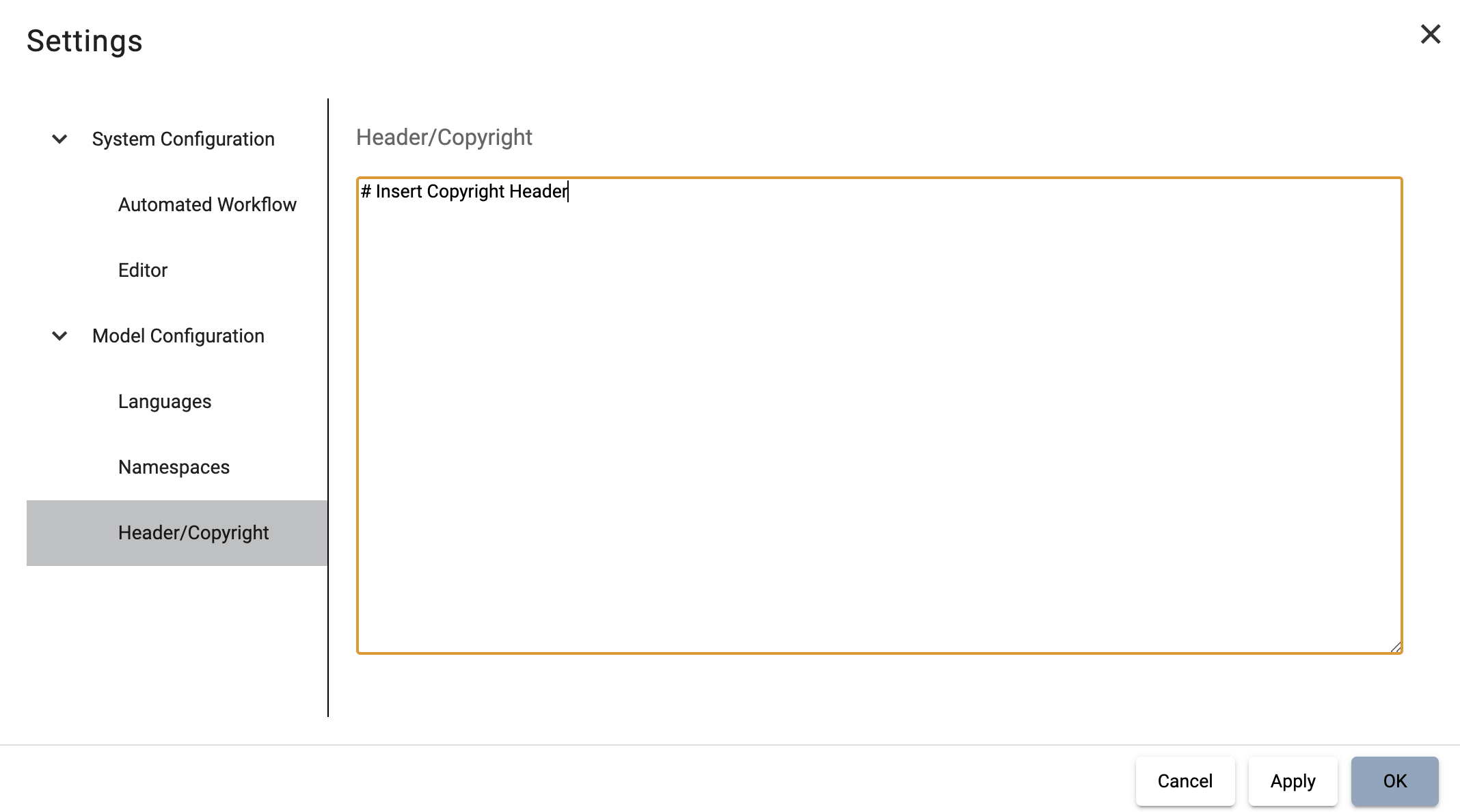Settings
To access the Settings dialog, click the Settings icon ![]() .
.
System Configuration
Automated Workflow
In the Settings dialog, select the menu Automated Workflow.
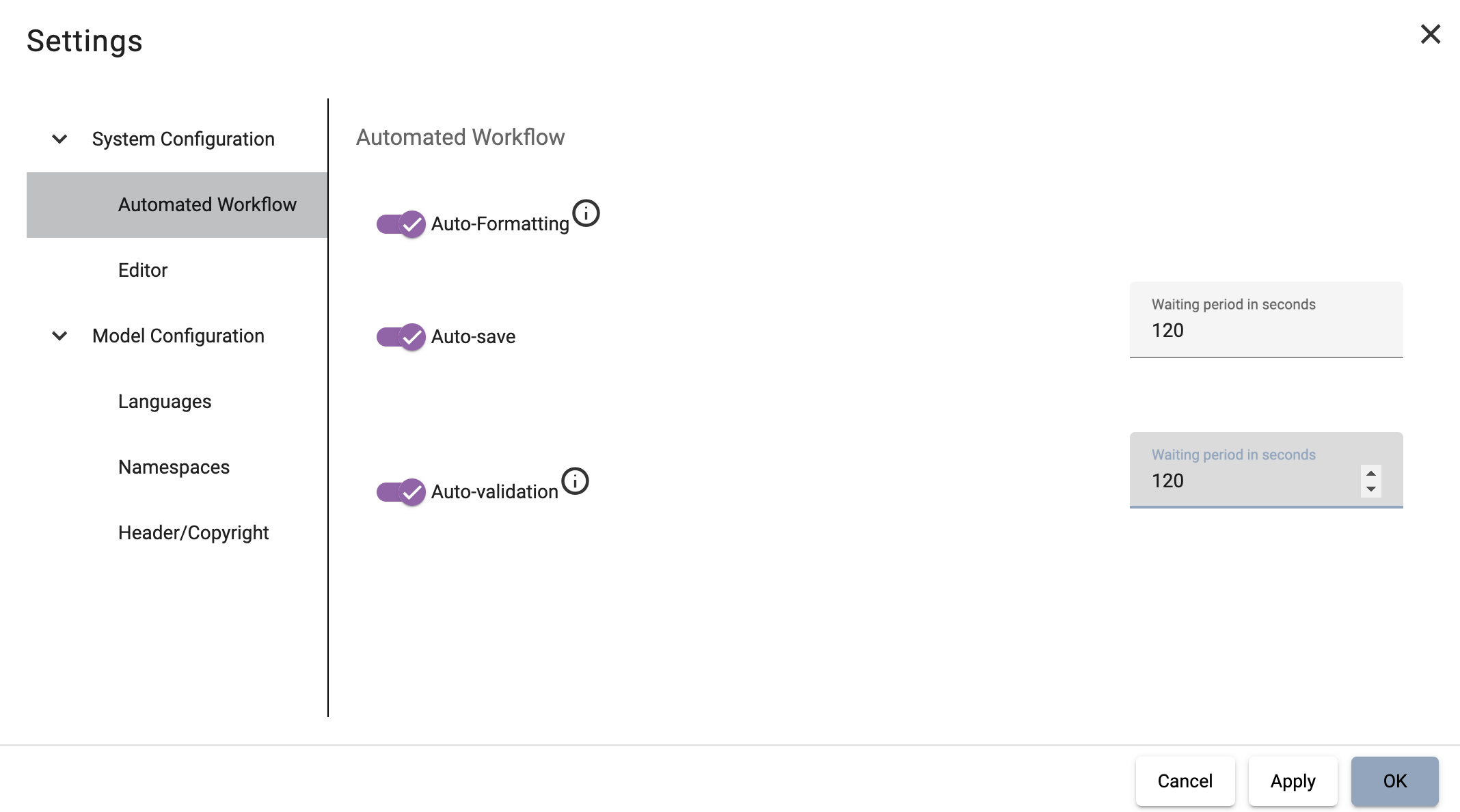
-
Auto-Formatting: automatically format the current model if you change something.
-
Auto-save: automatically saves the current model in a predefined period. The latest auto-saved version is restored after the restart of the application.
-
Auto-validation: automatically validates the current model in a predefined period. The validation information is displayed in the Notifications dialog.
Editor
In the Settings dialog, select the menu Editor.
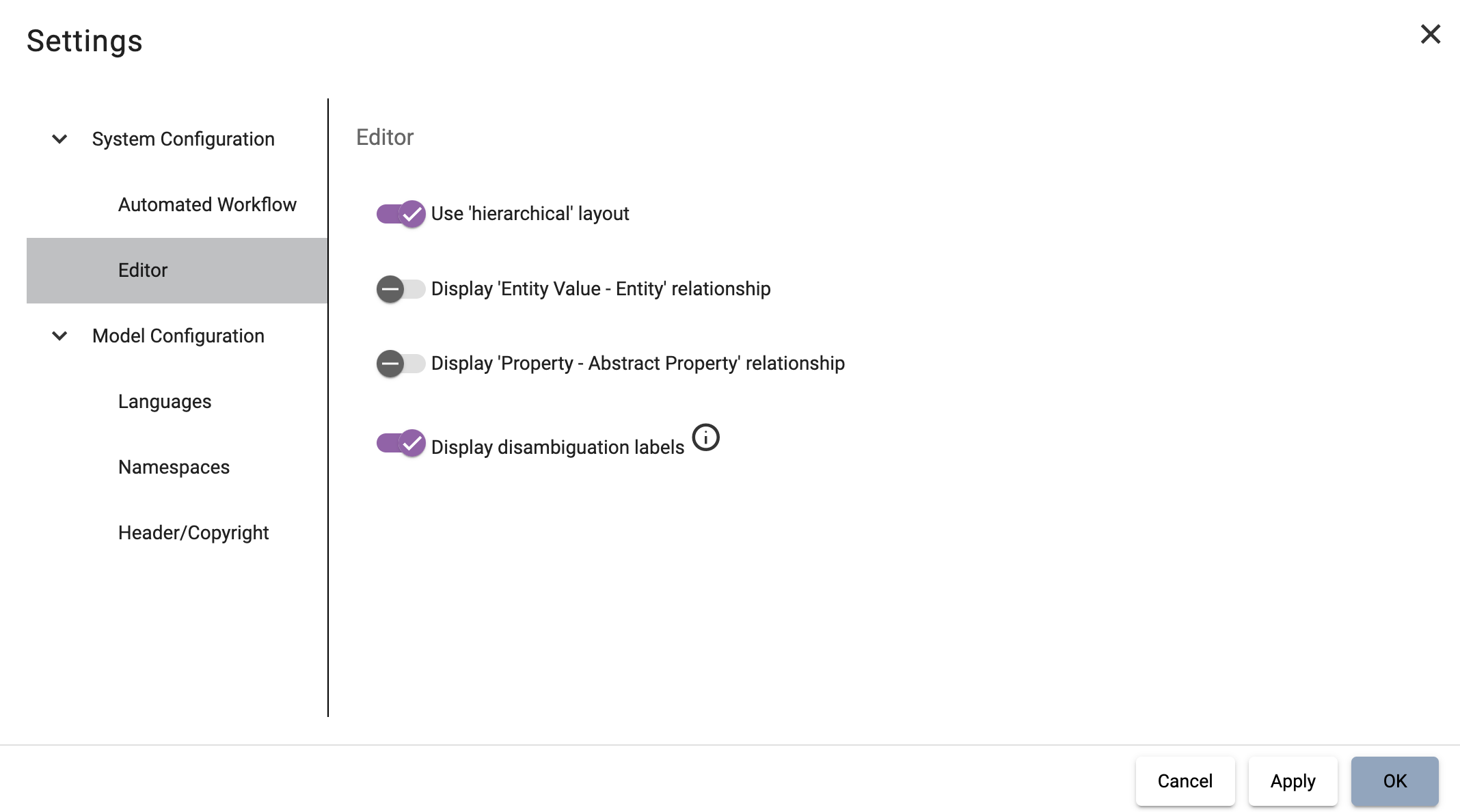
-
Use "hierarchical" layout: aligns all elements below the root Aspect.
-
Display 'Entity value – entity' relationship: displays all relationship connections from Entity instances to their related Entities.
-
Display 'Property - Abstract Property' relationship: displays all relationship connections from Property instances to their related Abstract Properties.
-
Display disambiguation labels: displays labels on the relationship connections between the elements for easier identification of the relationship (e.g., for Operations: Properties are labeled with input or output).
Model Configuration
Language settings
In the Settings dialog, select the menu Languages.
Define for which languages the description and the preferredName attributes for elements should be displayed.
Element attributes can only be added for the languages defined in your settings.
For each language defined in the settings you will later get an entry field, as shown in the example property.
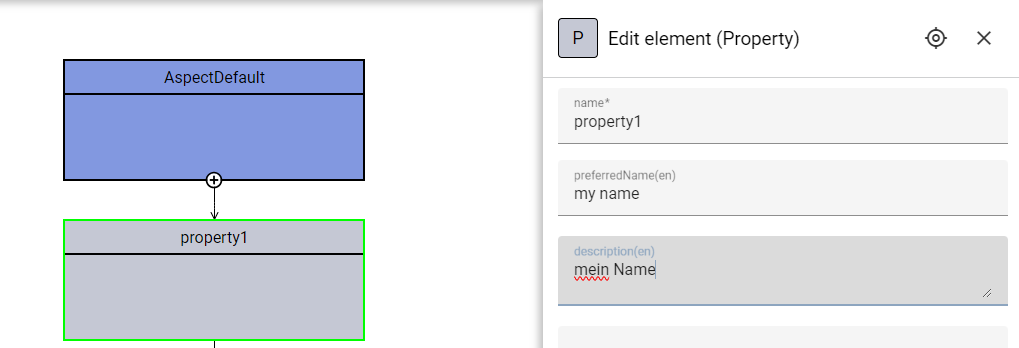
| Importing a model automatically imports all languages existing in the respective model but never deletes a language. |
| All attributes of each element in a specific language will be deleted without a way to restore them, when deleting this language from your settings. Make sure to save your model before deleting languages in your settings. |
Namespaces setting
In the Settings dialog, select the menu Namespaces.
Edit the current namespace and check the supported version of the underlying SAMM Aspect Meta Model, the current Aspect’s namespace as well as the predefined namespaces. For more information, see Namespaces (SAMM 2.2.0).