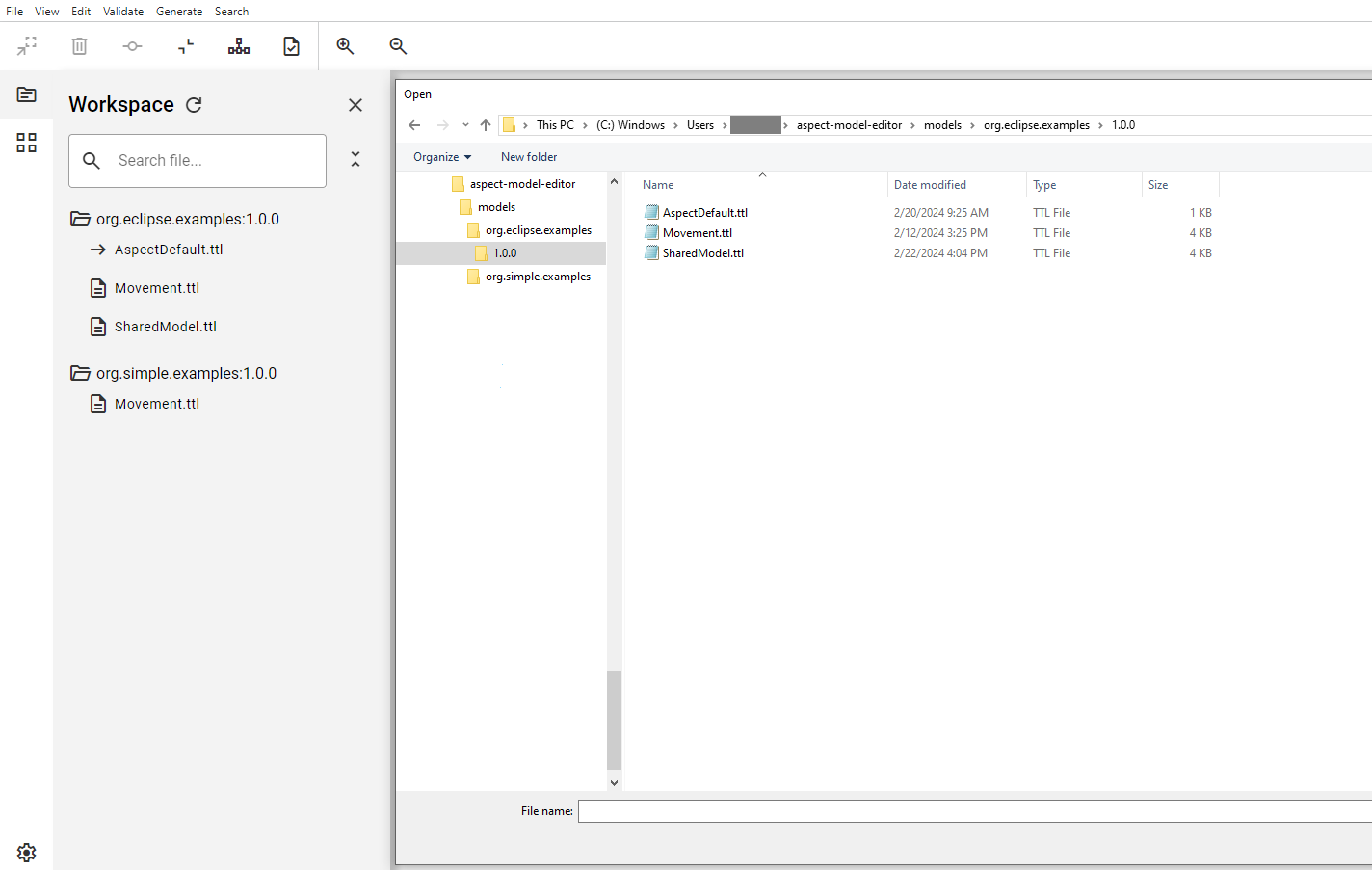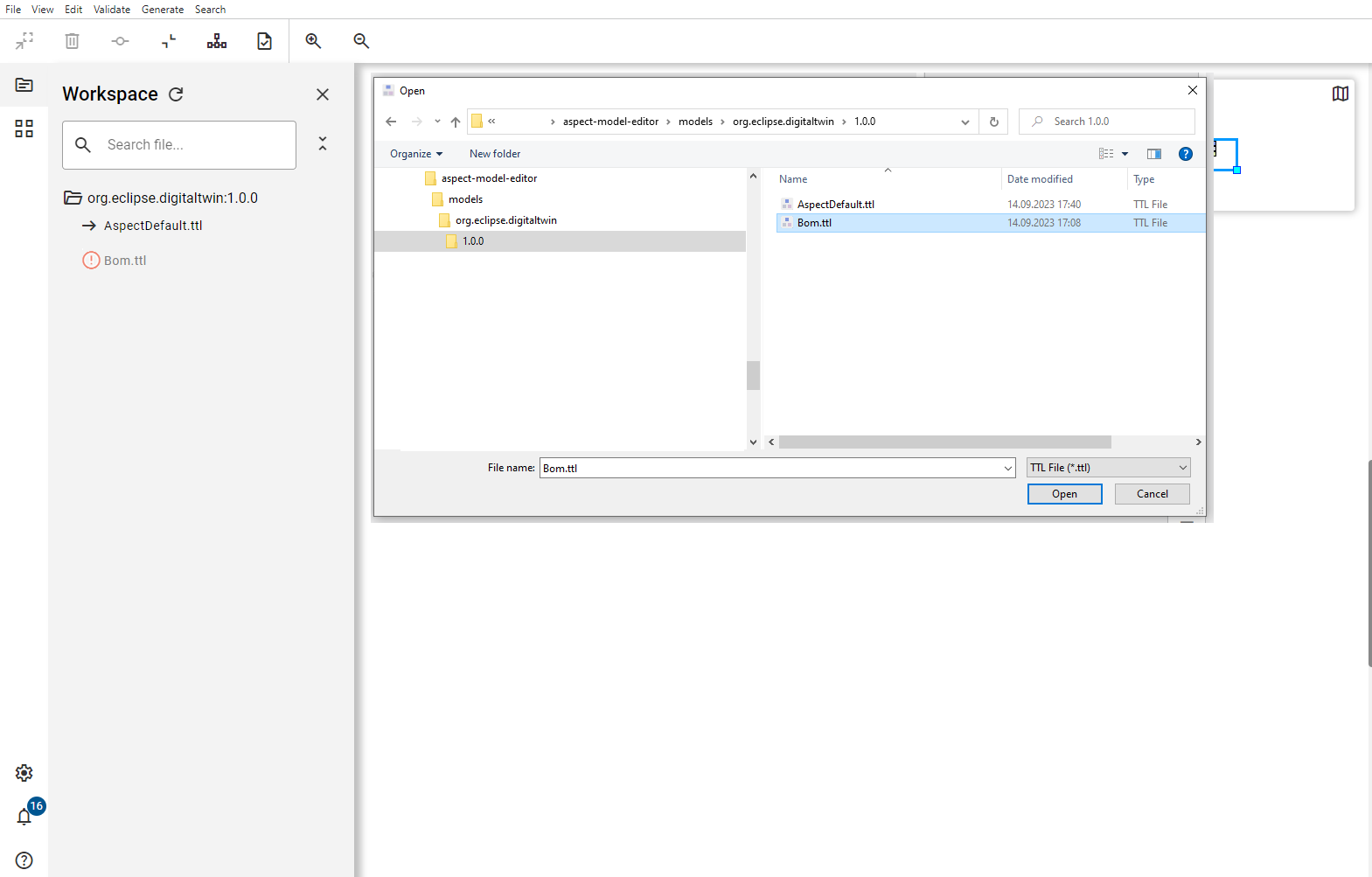Workspace directory
The workspace is a simple folder structure on your local machine.
By default, the Aspect Model Editor file directory is located at following path:
-
C:\Users\<YOUR-USER-NAME>\aspect-model-editor(on Windows) -
/Users/<YOUR-USER-NAME>/aspect-model-editor(on MacOs ) -
/home/<YOUR-USER-NAME>/aspect-model-editor(on Linux)
On your local file directory, you can manually add, edit, and delete the folder structure for all your Aspect Models.
Of course, this is also possible with the Aspect Model Editor. The same folder structure is displayed in the Workspace sidebar.
| Namespaces that do not follow this file structure might not work and might break the references feature. |
Action dialog in workspace
The currently loaded Aspect Model is highlighted gray.
The three-dot menu next to a model offers the options:
-
Open in new window: to open the Aspect Model in a new window
-
Open in current: to open the Aspect Model in the current window
-
Find elements: to opens the Find elements section
-
Copy file path: to copy the file path to the clipboard
-
Delete: to delete the Aspect Model from the workspace
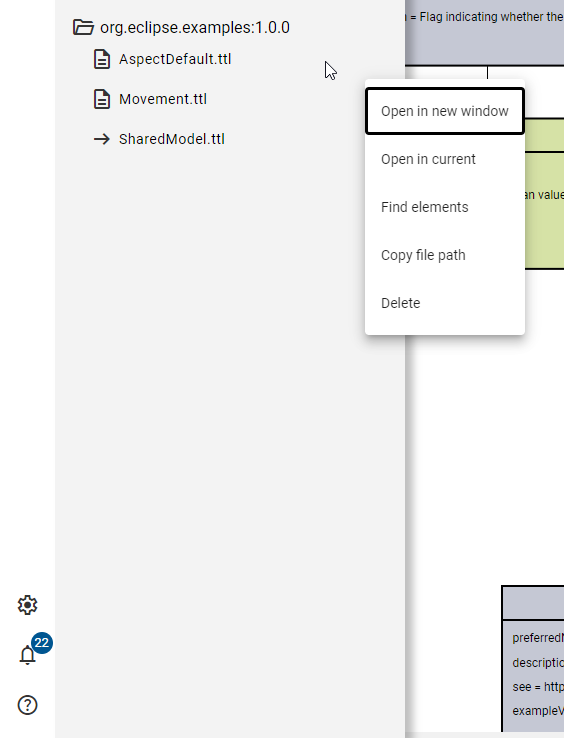
If you just select another Aspect Model, it will not be loaded but its elements will be listed in the left sidebar.
Create a namespace
You can create a namespace manually on your local machine, or automatically by using the Aspect Model Editor.
-
The easiest way to do this is to click on the File menu, select one of the New… menu items, and later click Save to Workspace. A namespace folder will automatically be created on your file system, and the Workspace will display it respectively.
-
If you import a zip file with models into your workspace, and it contains valid models with namespaces which did not exist in your workspace yet, these will be created additionally.
| In case you have manually added or deleted a file on your local Aspect Model Editor file directory it might happen that the change is not instantly visible on the Workspace. In such a case click the refresh icon to update the Workspace view. |
Delete a namespace
By deleting the last Aspect Model of a namespace, the folder will be deleted as well.
Troubleshooting
Aspect Model is marked with a red exclamation mark
Let us assume you have manually added a new ttl file to the namespace folder on your local file directory reserved for the Workspace.
As the file was most probably not created in scope of that namespace, the Aspect Model Editor shows the error marker, as it will not be able to load this Aspect Model.
In such a case you will need some expert who can fix it with a text editor.