Support
For troubleshooting, have a look at the known issues and the known limitations of the Aspect Model Editor.
As the Aspect Model Editor relies on the SAMM specification, also check out the SAMM Aspect Meta Model version 2.2.0.
For further support, open an issue in GitHub. To enable the community to give you the best possible advice, please include the following to your issue:
-
Procedure you worked on when you experienced the unexpected behavior.
-
Expected behavior.
-
Description of the discovered behavior.
-
Version of the Aspect Model Editor you use.
-
Additional helpful resources (screenshots, TTL files, etc.).
Accessing the Chromium developer tools (for troubleshooting/debugging)
To facilitate your troubleshooting efforts or when you need to compile detailed information for a GitHub issue, the Aspect Model Editor includes access to developer tools. This feature enables you to inspect logs, errors, and other crucial debugging information seamlessly within the editor.
Opening the developer tools
-
For Windows users: Press Ctrl+Shift+I on your keyboard to open the developer tools.
-
For Mac users: Press Command+Option+I on your keyboard to open the developer tools.
Navigating the developer tools
After triggering the shortcut, the developer tools will be displayed. These tools are invaluable for developers and users alike, providing a deep dive into the Aspect Model Editor’s operations and behaviors.
Closing the developer tools
To close the developer tools, simply click on the 'X' icon located on the right-hand side of the developer tools menu bar. This action will hide the developer tools, allowing you to resume your work in the editor without any interference.
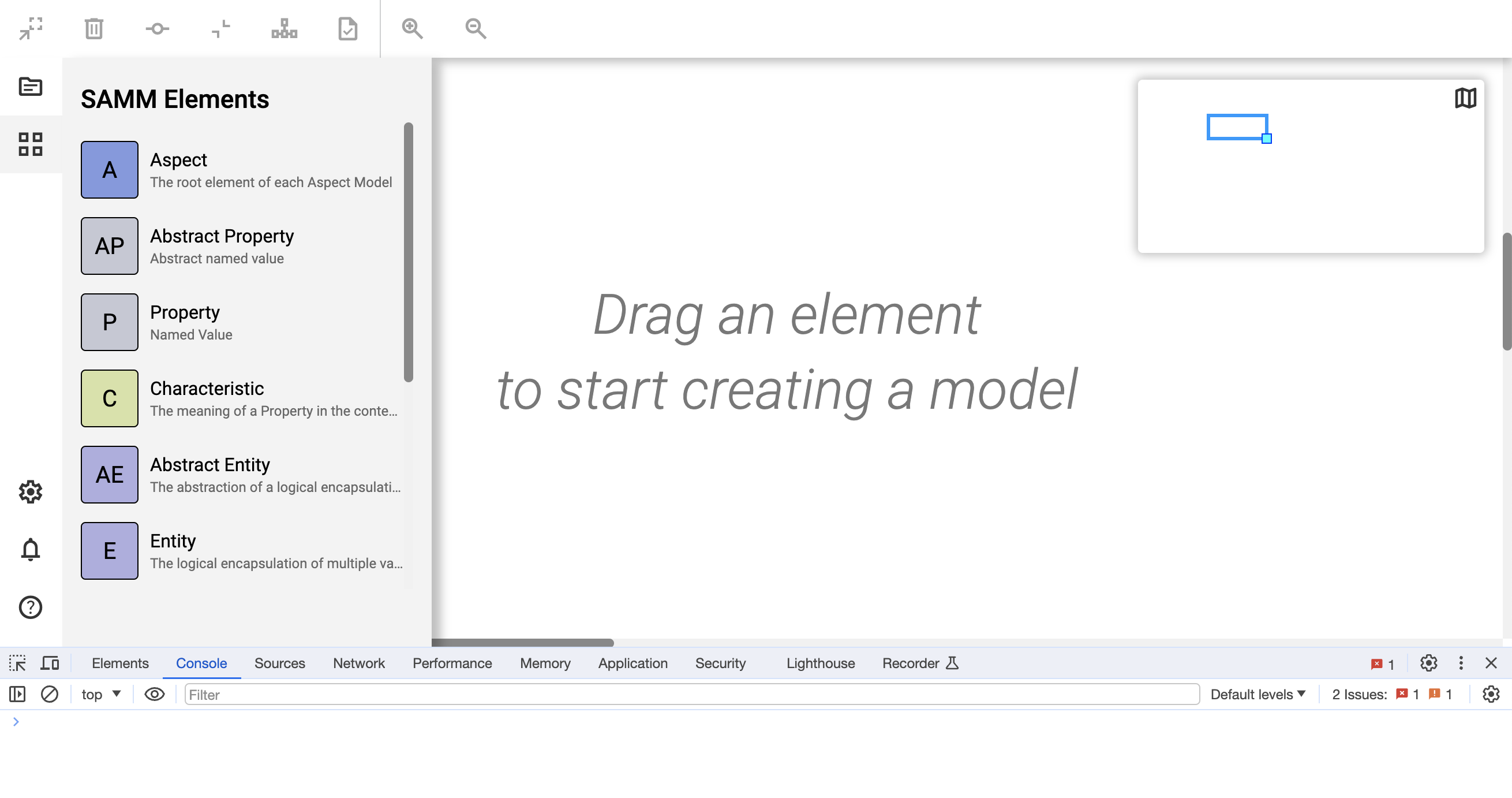
For general questions on semantic data structuring and the role of the Aspect Model Editor, feel free to join the ESMF Chat.